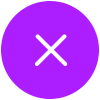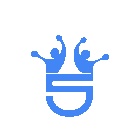Metamask Wallet For Lucky Bits Vegas
MetaMask is one of the most widely used crypto wallets today, known for supporting Ethereum and compatible tokens.
MetaMask is not an exchange—it’s a self-custody wallet, meaning you have full access to your funds.
To begin, go to the official MetaMask website.
Once on the site, download the browser extension available for Google Chrome and other major browsers.
After installing, you’ll be asked whether you want to create a new wallet or import an existing one.
For new users, select “Create a Wallet.”
Step 1: Creating Your Wallet
Next, set a strong password.
This password unlocks MetaMask on your device but cannot be recovered if you lose it.
Be sure it’s something secure and memorable.
You must check a box to acknowledge that MetaMask cannot help retrieve your password.
This step reminds users that control comes with responsibility.
Step 2: Securing Your Secret Recovery Phrase
MetaMask will now display your 12-word secret recovery phrase.
This is your backup in case you lose access to your device.
Think of it as your wallet’s master key.
Anyone with this phrase can control your assets—even MetaMask cannot protect you if your assets are lost or stolen.
Store it in multiple secure locations. Suggestions include:
- Write it on paper and place it in a safe.
- Using a reputable password manager.
- Avoid saving it in cloud-based documents or your phone notes.
After viewing the phrase, you’ll be prompted to confirm it by entering a few words.
This ensures you’ve recorded it correctly.
Step 3: Using MetaMask Portfolio
MetaMask offers a feature called MetaMask Portfolio.
It gives a complete view of your wallet and lets you connect accounts from exchanges like Coinbase and Binance.
You’ll use Mesh to connect, which asks permission to access your exchange balances.
Once linked, you can switch between your MetaMask balance and exchange accounts all in one interface.
Step 4: Adding Blockchain Networks
By default, MetaMask connects to Ethereum. But you can add other supported networks manually.
Head to the network settings and toggle networks from the list of “inactive” options.
This lets you use networks like Binance Smart Chain or Polygon, especially if you send or receive non-Ethereum assets.
Step 5: Setting Up MetaMask on Mobile
To use MetaMask on your phone, download the official app from your device’s app store.
Instead of creating a new wallet, choose “Import using Secret Recovery Phrase.”
Enter the 12-word phrase from your desktop setup, then create a new password for the mobile app.
This syncs your existing wallet, allowing you to access it from desktop and mobile.
Step 6: Adding Tokens and Receiving Crypto
Some tokens, like USDC, may not appear automatically.
To add them, click “Import Tokens” and search by name or contract address.
To receive crypto, select the token you want, then hit “Receive” to display your wallet address.
Copy this address and paste it into the sending platform — for example, if you’re transferring from Lucky Bits Vegas.
Step 7: Sending Crypto to MetaMask
To move assets from an exchange to your MetaMask wallet:
- Go to your exchange.
- Enter your MetaMask address.
- Choose the amount and confirm the transfer.
Still not sure and have more questions? Visit our Help Center hub.
*Enjoy a 6% SpinBack for your first 30 days after joining. Loyalty program players can enjoy the Spinback benefit up to 12%.
Explore More LBV's Bonuses
Daily Bonus

Check-in every day to collect FREE Sweeps Coins and Game Coins. Don’t miss your daily rewards!
Sign Up Bonus

Join Lucky Bits Vegas today and get 20,000 Game Coins, FREE 2 Sweeps Coins, 100 Diamonds, and up to 12% SpinBack*!