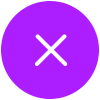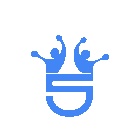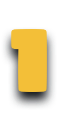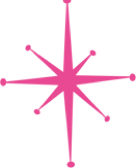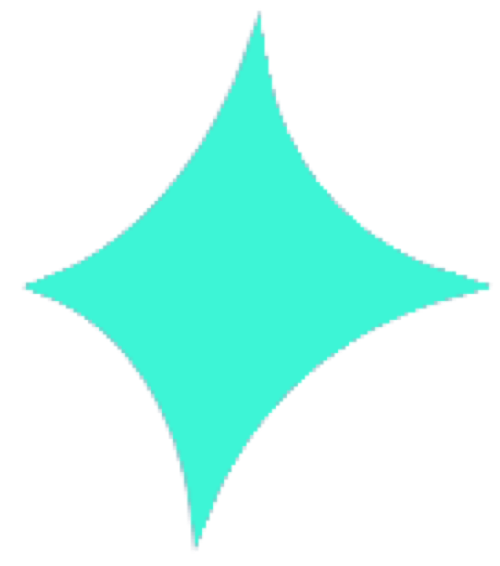Lucky Bits Vegas
Geolocation
Important Geolocation Update:
Lucky Bits Vegas only asks for your location during your visit. Our next update will enhance this process to verify your location more smoothly every time you play. If you previously denied access, you’ll need to enable location manually in your device settings. No worries. We’ve included step-by-step instructions below to help you out.
Find the right instructions for your device: